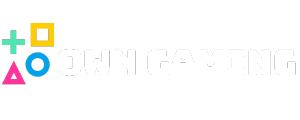In today’s digital age, remote work has become an essential part of many professionals’ lives. Whether you’re managing a team, providing technical support, or accessing your personal or work files from afar, having a reliable remote desktop tool is crucial.Among the leading remote desktop solutions, AnyDesk distinguishes itself through its high speed, robust security, and intuitive user interface.If you want to boost your productivity and achieve smooth remote connections, this comprehensive guide will cover everything you need to know about using AnyDesk efficiently.
What is AnyDesk?
AnyDesk is a remote desktop application that allows users to connect to other computers or devices from anywhere in the world. Its primary features include high-performance remote access, file transfer, and secure connections. It’s compatible with Windows, macOS, Linux, Android, and iOS, making it versatile for various devices.
Why Choose AnyDesk?
- Fast and Smooth Performance: Thanks to its proprietary DeskRT codec, AnyDesk provides near real-time responsiveness, even on low-bandwidth connections.
- Security: End-to-end encryption ensures your data remains safe during remote sessions.
- Ease of Use: Simple setup and user-friendly interface make it accessible for both beginners and advanced users.
- Cross-Platform Compatibility: Connect across different operating systems effortlessly.
- Affordable Plans: Suitable for individual users, small businesses, and large enterprises.
Getting Started with AnyDesk
1. Download and Install
Visit the official AnyDesk website to download the application for your device. The installation process is straightforward:
- Download the installer.
- Open the file and follow on-screen instructions.
- Launch AnyDesk.
2. Set Up Your Account
While you can use AnyDesk without creating an account, registering an account provides additional features like session management and permissions. To set up:
- Click on the “New User” option.
- Enter your email and create a password.
3. Connecting to a Remote Device
- Launch AnyDesk on both devices.
- On the remote device, note the Your Address number.
- Enter this address in the Remote Desk field of your local device.
- Click Connect.
- The remote user will receive a prompt to accept the connection.
Tips for Using AnyDesk Effectively
1. Optimize Security
- Enable Two-Factor Authentication for added security.
- Set permissions carefully, especially if granting access to others.
- Use strong, unique passwords.
2. Manage Permissions
Control what the remote user can do:
- View only or full control.
- Access files, clipboard, or disable certain features.
Set up unattended access for the remote devices you connect to regularly.
4. Customize Settings for Better Performance
Adjust quality and speed settings:
- For slower connections, reduce visual quality to improve responsiveness.
- Enable Adaptive Quality to balance visuals and performance.
5. Utilize File Transfer and Clipboard Features
Quickly transfer files or copy-paste between devices to streamline workflows.
Troubleshooting Common Issues
- Connection failures: Check your internet connection and ensure the remote device is online.
- Lag or poor performance: Reduce visual quality or check network bandwidth.
- Authentication problems: Verify credentials and permissions.
Use Cases for AnyDesk
- Remote Technical Support: Quickly assist clients or colleagues.
- Access Personal Files: Retrieve data from your home or work computer.
- Collaborative Work: Share screens for presentations or teamwork.
- Gaming & Entertainment: Access gaming setups remotely or stream content.
Final Thoughts
Mastering AnyDesk can significantly enhance your remote work capabilities, providing a secure, fast, and reliable way to connect with devices anywhere. Whether you’re managing a team, supporting clients, or just accessing your own files remotely, understanding how to optimize your use of AnyDesk will lead to increased productivity and smoother workflows.
For gamers or tech enthusiasts interested in exploring remote access for gaming setups or other tech projects, visit owngaming.co.uk for more insights and resources.
If you need assistance with setting up or optimizing AnyDesk for specific use cases, feel free to reach out or explore more at owngaming.co.uk.